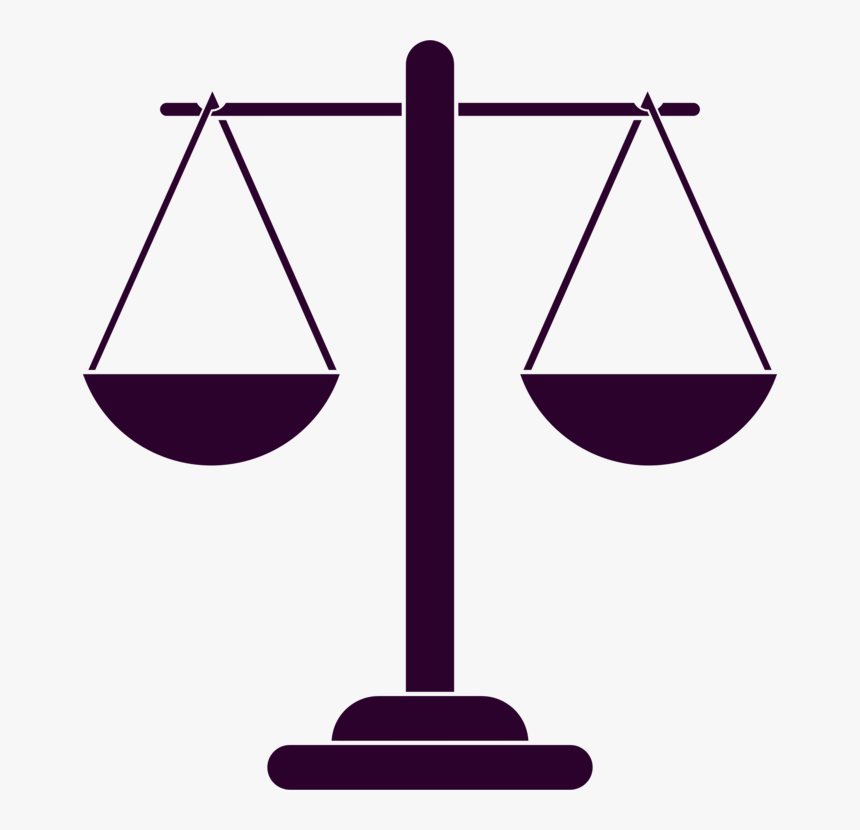Podcast 101
STARTING ON THE RIGHT FOOT
As with most things in production you tend to get the most out of something when you’ve put the proper planning and preparation into it.
This couldn’t be truer to podcasting.
The very nature of podcasting, and some of its appeal and beauty, is that it can be done by anyone, anywhere, at anytime.
However this does mean that certain pitfalls can present themselves, so below is a basic guide (from an editor’s perspective) on how to get the best results in the production and recording stages to avoid these pitfalls and encourage a better workflow and audio product at the end of it.
N.B. Whilst there are some hard and fast rules to the podcast recording process this guide should be viewed as open to interpretation and used as a suggestion to improve your audio quality in the production phase. It is important to remember that for a finely finished product hiring a professional can add real value to your show and save you considerable time.
If you are looking for a podcast editor to enhance the quality of your show check out my podcast page or
to discuss your next episode.
EQUIPMENT
To get your podcast underway you’re going to need some basic equipment. Namely a microphone, cables, an audio interface (for computer recording) or a dedicated recording device (e.g. the Rødecaster Pro) and headphones (closed back).
This is what I would consider to be the bare minimum to record to a decent level of proficiency. There are some competitive USB microphone options which can remove the need for an audio interface (as it plugs straight into your computer) but remember that signal quality is characterised by the quality of pre-amps at the beginning of the signal chain and, in most cases, these will be better in a dedicated audio interface. A high-quality dedicated PCI sound card can be better than a cheap external USB interface so it’s important to weigh up your options when choosing equipment. Should you choose to use a USB microphone remember that you’re asking your PC’s sound card to work extra hard as it’s dealing with both the incoming audio from the microphone, and the outgoing audio from your recording software, so ensure your PC is powerful enough and make its life easier by closing any applications which are not needed for the recording process - the less resources used by the PC the better. Whatever route you choose the same recording practices should be adhered to to get the best results. In the editing stage you cannot simply add that which isn’t there to begin with, so it’s important to capture as much quality and detail possible.
To further improve your recording environment it’s important to think about how the sound of your voice will bounce around the room you’re in before it reaches the microphone. For this you need to consider how you may be able to isolate your voice recording so that the sound waves aren’t just bouncing all over the place before they are captured by the microphone. Some microphones allow you to choose what polar pickup pattern you want to use. For podcast recording be sure to have your polar pattern set up for Cardioid so it is only picking up audio from the front of the mic and direct from the source otherwise you will hear more reflections from the recording environment.
Utilising a vocal reflection filter (or sound shield) will seriously help isolate your microphone from unwanted noises and frequencies in your recording space and help isolate the voice. Sonic isolation can be further improved by absorption (utilising acoustic panelling to absorb unwanted frequencies), diffusion (to disperse sound waves - think draped curtains and bookcases) and sound-proofing (to isolate the recording environment from unwanted exterior noises). The space in which you choose to record is also incredibly important in the pursuit or good quality audio recordings - a broom cupboard, for example, will produce a lot less echo and reverb than a big hall.
These are some of the first considerations to make when approaching the recording stage of your podcast. Below is a list of some affordable equipment recommendations to seriously improve your podcast recording environment and process.
- MICROPHONE - Sontronics Podcast Pro
- ISOLATION - Marantz Sound Shield
- HEADPHONES - Beyerdynamic DT770
- INTERFACE - Focusrite Scarlett 2i2
- CABLES - Visiosound XLR
Depending on your show and setup your requirements may differ but this should give you a ballpark idea of the basic equipment requirements and techniques need to capture better quality audio recordings.
RECORDING SETUP
Once you’ve decided on your format, location and equipment the next stage in the process is recording. Whether you are recording through an audio interface into a DAW or into a dedicated recording device, there are certain setup practices that should be adhered to.
I recommend the following parameters are set this way before every recording.
SAMPLE RATE - 44.1kHz
The sample rate determines how many times a sound is sampled per second. Technically a higher sample rate means more detail and more elaborate editing potential, but it also will result in larger files sizes and download speeds. Anything below 44.1kHz would show noticeable degradation of audio quality and so 44.1kHz is considered the optimum format for the process.
BIT DEPTH - 16 BIT
The bit depth refers to the number of bits of information in each sample. If you are recording in an untreated environment (i.e. your living room) a bit depth of 16 bit is recommended. Recording at 24 bit is possible, and can give you the capacity for a lower noise floor, however it will not make a noticeable difference to the quality of the recording unless you are recording in a controlled environment (i.e. an acoustically treated studio) and will result in a larger file size.
BUFFER SIZE - HOW LOW CAN YOU GO?
Whilst there is no hard and fast rule for this it is good to know what it is and what changes it can bring. The main consideration in how you implement this will be down to what your computer and/or sound card is capable of dealing with.
The basic rule of thumb is the lower the buffer size, the lower the latency.
But what is latency?
Latency is a short period of delay (usually measured in ms) between when an audio signal enters a system and when it emerges. Whilst that is great for recording, on monitoring and playback it can result in audio blips or dropouts.
If you are monitoring yourself or your guests whilst recording, a lower latency will result in less chance of a delayed signal (you’ll hear an audible echo) coming back to your headphones.
This is particularly important if recording guests remotely via Zoom, Squadcast or similar as a higher buffer size will result in a longer round trip for your audio and so increase the chance of false starts and talking over one another.
If your system cannot handle the selected buffer size though you will experience audio blips and dropouts. So it is important to monitor your recording and select the buffer size best suited to your setup - going as low as possible whilst recording but maintaining that balancing act to ensure no audio dropouts.
Still unsure? GET IN TOUCH to discuss your podcasts needs.
RECORDING TECHNIQUE
ISOLATION AND ENVIRONMENT
As mentioned towards the top of this guide controlling the environment in which you record is one of the most crucial steps to improving recording quality and, ultimately, a better sounding podcast.
From an editor’s point of view noise (wind, background noise, rustling, background machinery etc.) and reverb (echo from the space you’re in) are more difficult to attenuate or ‘fix’ as ultimately there is a trade off in how much one can do before it starts having an impact on the quality of the voice. Take your time before you start recording to minimise the chances of noisy or echo-y audio - your listeners will thank you in the end!
MIC CHOICE AND PLACEMENT
Whilst this is open to debate my suggestion for microphone choice would be to use a dynamic microphone like the Shure SM7b or Sontronics Podcast Pro.
A dynamic microphone will provide you with a lower noise-floor as you can place the microphone closer to the mouth without suffering from too much proximity-effect (a boominess caused by an increase in low frequencies as you move closer to the source) or lip smacks and sibilance (those high frequency clicks you get when the speaker’s lips and tongue briefly stick to each other). A pop filter or pop shield will also significantly help reduce the effects of sibilance. Angling the diaphragm of the microphone (so it’s not square on to the source) will help reduce plosives (those percussive b’s and p’s made a quick rush of air leaving the mouth) and sensitivity to high frequencies.
If using a condenser microphone consider placing the microphone between about 8 - 12 inches away from the source with the mic around forehead height. This should allow you to move around a fair bit without proximity-effect bass boost or off-axis frequency-response variations affecting the vocal tone, in turn allowing you to move more freely when recording.
GAIN MANAGEMENT
Once you have your recording environment and microphone placement set up correctly you must consider the level at which you are recording your source. Adjust the input gain on your interface or recording device so it’s high enough to cleanly capture the loudest parts of your speech without pushing it to distortion (known as clipping). The reason for this is to improve the signal to noise ratio which, if not done correctly, will result in a quiet source recording and a higher noise floor. Increasing the overall level in post-production means the level of noise is also increased requiring more extreme post-production editing to ameliorate the issue and present possible degradation of the source signal.
Aim for your meters to have an average reading around -12dB (peaking no higher than -6dB) when recording.
This also provides the editor more freedom in post-production to adjust the signal without worrying too much about the noise level.
If you are looking for a podcast editor to enhance the quality of your show check, out my podcast page here and
to discuss your next episode.
EXPORTING FILES
EXPORTING FILES AS STEMS
Once you’ve finished your recording a great practice is to export your individual audio tracks as audio stems.
This means that all the audio tracks in the timeline are exported from the beginning of the session to the end including all the silence when other guests aren’t speaking.
By doing this when transferring your files to the editor the audio files are already in sync with one another, reducing the chances for mistakes later on and potential delays in the production process. In the following examples I highlight how to do this process in two of the more common free to use DAW’s used by podcasters (Audacity and GarageBand), however the process remains similar across whatever audio software you are using.
EXPORTING STEMS IN AUDACITY
Ensure session file (.aup file) and audio data (name of session_data) are packaged in the same folder.
Ensure tracks are named correctly according to the individual speaker.
Press cmd/ctrl ‘A’ to highlight all the files in the session.
Hit return to start in the transport bar to take the project cursor back to the beginning of the session (00:00).
In the menu bar click ‘Generate’ and then ‘Silence’ and choose to generate 1 second of silence. This creates a one second region of silence at the beginning of every track which doesn’t start at 00:00.
Highlight each track which doesn’t start at 00:00 individually (from the very end to the beginning) and press cmd/ctrl ‘J’. This will join all clips on the channel to the newly created one second region at the start.
Select all tracks again - cmd/ctrl ‘A’ and choose ‘File’ > ‘Export Multiple’
Export stems into folder of your choice (recommended naming folder STEMS_”project name”).
Press enter to render stems as mono or stereo stems (mono for single source tracks ((i.e. individual speaker)) and stereo for any music or other stereo files in session).
All audio files will now start from 00:00 meaning your recorded audio is lined up ready for post-production.
Compress STEMS_”project name” folder and transfer to editor.
EXPORTING STEMS IN GARAGEBAND
GarageBand doesn’t have as efficient a method to export stems, however the same result can be achieved.
Ensure pan control is at the centre and volume level at 0dB (unity) on each individual channel.
Click on time ruler bar at the top of the session and create a loop region from the very beginning of the session to the end of the last audio clip.
Disable any audio effects or plug-ins on the channel.
Solo the track that you wish to export and mute all other channels.
In the menu bar choose ‘Share’ and ‘Export To Disk’
Create a new folder to name of your choice (recommended STEMS_”project name”).
In the ‘Save As’ box rename the stem to the correct guest / speaker.
Select WAVE and uncompressed 16 bit in the ‘Quality’ drop down menu. (If recorded at 24 bit select 24 bit).
Hit Export to export the range of the session loop bar.
Mute the track you’ve just exported and repeat the process on the next channel. Repeat this process until all stems are exported.
In STEMS_”project name” folder check the file size for each stem is the same. That way you know each stem has been exported correctly.
All audio files will now start from 00:00 meaning your recorded audio is lined up ready for post-production.
Compress STEMS_”project name” folder and transfer to editor.
The purpose of this guide is to ensure the best processes and practices are carried out from the beginning of the production stage to ensure I can help create a top quality product and better listening experience after post-production. To find out more about my podcast editing service click here and
to discuss your podcast editing needs.